Printing PDFs in color ensures vibrant and accurate representation of your documents. This guide explores essential tips, tools, and settings to achieve professional-quality color printing for both personal and professional needs.
Overview of Color Printing in PDFs
Color printing in PDFs involves ensuring accurate representation of hues and tones. PDFs often use color models like RGB or CMYK, which printers interpret differently. To achieve vibrant results, enable color printing in your PDF viewer and printer settings. Tools like Adobe Acrobat, MiniTool PDF Editor, and SwifDoo PDF offer advanced options for color management. Common issues include incorrect color models or overprint settings. Always preview your document to verify colors before printing. Troubleshooting steps like updating drivers or converting files can resolve printing errors. Proper configuration of printer properties ensures consistent output, whether for personal or professional use. This ensures your PDFs print as intended, maintaining visual integrity and clarity;
Importance of Color Accuracy in PDF Printing
Color accuracy is crucial for maintaining the visual integrity of PDF documents. Incorrect colors can distort images, graphics, and text, leading to unprofessional results. In professional settings, such as marketing materials or artwork, precise color representation is essential for branding and visual appeal. Ensuring color accuracy involves understanding color models like RGB and CMYK, as well as using proper printer settings. Previewing documents before printing helps identify mismatches. Tools like Adobe Acrobat and color management software aid in achieving consistent results. Accurate colors enhance readability and aesthetics, making it vital for both personal and professional printing needs. Proper configuration ensures your PDFs look as intended.
Common Issues with Printing PDFs in Color
- PDFs may print in black and white due to incorrect settings.
- Color model mismatches (RGB vs. CMYK) can cause inaccuracies.
- Outdated printer drivers or software can disrupt color output.
Why PDFs Might Print in Black and White
PDFs may print in black and white due to several reasons. First, the PDF might be set to grayscale mode during creation or editing. Second, printer settings could be configured to print in monochrome, overriding color options. Additionally, color model mismatches, such as RGB vs. CMYK, can cause unexpected black and white output. Outdated printer drivers or software glitches may also force the printer to default to black and white. Lastly, some PDFs are designed specifically for monochrome printing, ignoring color data entirely. Checking the PDF properties, printer settings, and color management options can help resolve these issues and ensure color printing.
Understanding Color Models (RGB vs. CMYK)
RGB (Red, Green, Blue) and CMYK (Cyan, Magenta, Yellow, Key/Black) are two primary color models used in digital and print media. RGB is ideal for on-screen displays, while CMYK is designed for printing. Differences in color gamut mean RGB colors may not directly translate to CMYK, potentially causing inaccuracies. When printing PDFs, using the correct color model ensures accuracy. RGB is vibrant but unsuitable for physical prints, while CMYK provides precise ink-based results. Proper conversion and management of these models are essential for achieving consistent and professional color output in PDF printing.
PDF File Settings That Affect Color Printing
PDF file settings play a crucial role in determining color printing outcomes. Ensure the PDF is saved in RGB or CMYK mode, depending on the intended use. Embedded color profiles enhance accuracy. Print settings within the PDF, such as “Color Management” and “Print as Image,” can override printer defaults. Additionally, checking “Let Printer Determine Colors” allows the printer to optimize output. Incorrect settings, like grayscale mode, can result in black-and-white prints. Proper configuration ensures vibrant and accurate color reproduction, making it essential to review settings before printing.
Software Tools for Color PDF Printing
Various software tools like Adobe Acrobat, MiniTool PDF Editor, and SwifDoo PDF offer advanced features for color PDF printing. These tools support color management, conversion options, and precise print settings to ensure vibrant, professional-quality output.
Using Adobe Acrobat for Color Printing
Adobe Acrobat is a powerful tool for printing PDFs in color, offering advanced features to ensure accurate and vibrant output. To print in color, open the PDF in Acrobat, navigate to File > Print, and select Advanced in the print dialog box. In the Advanced Print Setup, choose Color Management and select Acrobat Color Management from the dropdown menu. This ensures colors are preserved and printed correctly. Acrobat also supports custom color profiles, allowing precise control over the output. By enabling these settings, you can achieve professional-quality color printing for both personal and commercial projects. Acrobat’s reliability makes it a top choice for color-critical tasks.
MiniTool PDF Editor for Color Printing
MiniTool PDF Editor is a versatile tool designed to simplify color printing of PDF files. It allows users to easily print PDFs in color by enabling the color printing option in the print settings. The software supports various color models and ensures accurate color representation. To print in color, open the PDF in MiniTool PDF Editor, click the Print icon, and select Color in the print dialog box. The editor also offers advanced features like converting PDFs to images for consistent color output. Its user-friendly interface makes it an excellent choice for both personal and professional color printing needs, ensuring vibrant and precise results every time.
SwifDoo PDF for Professional Color Printing
SwifDoo PDF is a powerful tool tailored for professional-grade color printing. It allows users to print PDFs with precise color control, ensuring vibrant and accurate output. To use SwifDoo, open your PDF, click the Print icon, and select Color in the settings. The software supports advanced features like color management and print preview, enabling users to adjust settings for optimal results. SwifDoo is ideal for professionals who require high-quality color printing, offering reliability and consistency across various printing scenarios. Its intuitive interface and robust features make it a top choice for achieving professional-level color prints with ease and efficiency.

Printer Settings for Color Printing
Access printer properties to enable color printing. Select Color in the print dialog, choose the appropriate paper type, and ensure the Print as Image option is considered for accuracy.
Configuring Printer Properties for Color Output
To ensure your PDF prints in color, access the printer properties via the print dialog. Select the correct printer and choose the color printing option. Deselect “Print in Grayscale” or “Print as Black and White” if enabled. Look for advanced settings like color management, where you can select “Let Printer Determine Colors” or choose a specific color profile. Ensure the paper type matches your document’s requirements. Adjust print quality settings for optimal results. Review the preview to confirm colors appear correctly before printing. These configurations ensure vibrant, accurate color output tailored to your printer’s capabilities.
Enabling Color Printing in Printer Preferences
To enable color printing, access your printer preferences through the print dialog. Ensure the printer is set to color mode by selecting the appropriate option. Deselect “Print in Grayscale” or “Black & White” if enabled. Choose the correct paper type and print quality settings for color output. In some printers, you may need to select “Color” or “Photo” mode. Review the preview to confirm colors appear accurately. Save these settings for future use to maintain consistent color output. This step ensures your PDF prints in vibrant colors, enhancing the visual appeal of your documents.
Differences in Settings for Inkjet vs. Laser Printers
Inkjet and laser printers have distinct settings for color printing. Inkjet printers often require selecting “Photo” or “Color” mode in printer preferences, while laser printers may need “Color” or “CMYK” settings. Inkjet printers benefit from choosing the correct paper type, like glossy for vibrant colors. Laser printers may have options to adjust toner density for accurate color reproduction. Ensure the printer driver is updated for optimal performance. Inkjet printers may offer more advanced color management options, while laser printers focus on precision and consistency. Understanding these differences helps achieve the best color output for your specific printer type and document needs.
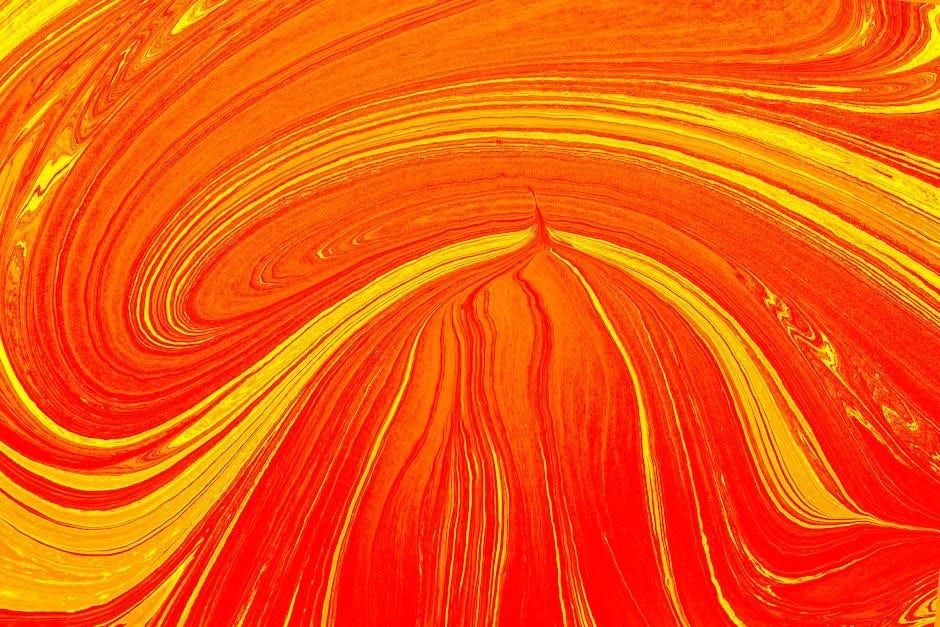
Advanced Print Dialog Options
Utilize advanced print dialog options like color management, print as image, and composite printing for precise color accuracy and professional results in your PDF printing tasks.
Using Color Management in Print Dialogs
Color management in print dialogs ensures consistent color accuracy. By selecting specific color profiles and handling options like “Acrobat Color Management,” you can achieve precise hues tailored to your printer; This feature is especially useful for professional designs, where color fidelity is crucial. Enable color management in the advanced print settings to maintain the intended appearance of your PDF. Proper configuration helps avoid color shifts and ensures that the printed output matches the on-screen preview. Utilize these tools to enhance the visual quality of your documents and achieve professional-level printing results.
Understanding Composite Printing and Separations
Composite printing combines all colors into a single print job, ensuring unified output. This method is ideal for standard printers. Separations involve printing each color on separate plates, typically for commercial printing. Understanding these processes is crucial for accurate color reproduction. Composite printing simplifies home printing, while separations enable precise control in professional settings. Properly managing these options ensures your PDFs print with intended vibrancy and detail, avoiding color misalignment or unwanted overprinting. This knowledge is essential for achieving high-quality results in various printing scenarios, from personal projects to large-scale commercial productions.
Print as Image Option for Color Accuracy
The “Print as Image” option converts your PDF into a raster image before printing, ensuring colors are rendered accurately. This method bypasses printer interpretations of the PDF’s color model, reducing discrepancies. It’s particularly useful for maintaining color fidelity in graphics and images. When enabled, the PDF is printed as a bitmap, which can be slower but ensures consistency. This option is ideal for scenarios where precise color representation is critical, such as in photography or design work. By printing as an image, you minimize the risk of color shifts and overprinting issues, achieving a more reliable and visually accurate output. This feature is accessible in tools like Adobe Acrobat and SwifDoo PDF.
Handling Color Models and Overprint
Understanding color models (RGB/CMYK) and overprint settings is crucial for accurate PDF printing. Adjusting these settings ensures proper color representation and prevents unexpected printing results.
CMYK Compatibility and Printing
Ensuring CMYK compatibility is vital for professional printing. CMYK (Cyan, Magenta, Yellow, Key/Black) is the standard for commercial printing. If a PDF uses RGB colors, they may not print accurately. Converting the PDF to CMYK ensures colors match the printer’s capabilities. Some PDFs may have embedded RGB images or text, which can cause mismatches. Using tools like Adobe Acrobat or specialized editors allows you to convert and preview colors in CMYK. This step is crucial for achieving consistent results, especially in high-quality prints like brochures or posters. Always check color profiles before printing to avoid unexpected outcomes.
Managing Overprint Settings in PDFs
Overprint settings in PDFs determine how colors interact when printed. Overprinting allows one color to print over another without knocking it out, which can create rich, layered effects. However, improper overprint settings can lead to unintended color results. To manage this, ensure your PDF viewer or editor allows you to inspect and modify overprint properties. Tools like Adobe Acrobat offer options to enable or disable overprinting for specific objects. Always preview your PDF in print settings to verify how overprint will affect the final output. Properly managing overprint ensures colors blend as intended, avoiding issues like text disappearing or colors appearing muddy.
Converting PDFs to Different Color Models
Converting PDFs to different color models ensures compatibility with various printing requirements. RGB (Red, Green, Blue) is ideal for digital displays, while CMYK (Cyan, Magenta, Yellow, Key/Black) is suited for physical prints. To convert, use tools like Adobe Acrobat, which offers color model adjustment options. Open the PDF, navigate to the print settings, and select the desired color model under the color management section. This ensures accurate color representation during printing. Always preview the PDF after conversion to verify color accuracy. Proper conversion prevents mismatches between digital and printed outputs, ensuring vibrant and professional results for both personal and commercial printing needs.

Troubleshooting Color Printing Issues
Ensure color printing is enabled in printer settings, update drivers, and verify color profiles. Check for PDF file settings that may override color output and adjust accordingly.
Common Reasons for Black and White Output
PDFs may print in black and white due to grayscale settings in the file or printer. Ensure the PDF isn’t set to grayscale and that color printing is enabled in printer preferences. Additionally, outdated printer drivers or incorrect color profiles can cause issues. Check if the PDF uses a CMYK color model, which might not display correctly on some printers. Also, verify that the print as image option is enabled in Adobe Acrobat to maintain color accuracy during printing.
Fixing Outdated Printer Drivers for Color Printing
Outdated printer drivers can cause PDFs to print in black and white or with incorrect colors. To resolve this, update your printer drivers by visiting the manufacturer’s website and downloading the latest version. After installing the updated drivers, restart your printer and computer to ensure proper installation. Additionally, check your printer settings to confirm that color printing is enabled. If issues persist, reinstall the drivers or restore previous versions if necessary. Regularly updating drivers ensures optimal performance and accurate color output for your PDF files. This step is crucial for maintaining consistent and high-quality printing results.
Ensuring Correct Color Profiles Are Selected
Selecting the right color profile is vital for accurate PDF printing. Use built-in color management tools in software like Adobe Acrobat to choose profiles that match your printer and paper type. Ensure your printer’s ICC profiles are installed and selected in the print dialog. For precise results, enable color management in both the PDF reader and printer settings. This ensures colors are accurately translated during printing. Regularly updating profiles and calibrating your printer helps maintain consistency. Proper color profile selection guarantees that your PDFs print with the intended vibrancy and accuracy, avoiding unwanted color shifts or mismatches.

Workarounds for Color Printing
For stubborn PDFs, try converting to images or using online tools. Printing via Google Chrome with color settings enabled often resolves issues. Ensure color options are selected properly.
Converting PDF to Image for Color Printing
Converting a PDF to an image format like JPG or PNG can help ensure color accuracy during printing. Open the PDF in a graphics program or use online tools to export it as an image. This method bypasses potential color management issues within PDF viewers. Once converted, print the image file using your printer’s color settings. Tools like Adobe Acrobat or online converters can simplify this process. This workaround is particularly useful when PDFs refuse to print in color, ensuring vibrant output. It’s a reliable alternative for maintaining visual fidelity in printed documents.
Using Online Tools for Color Conversion
Online tools like Smallpdf, ILovePDF, and others offer quick solutions for converting PDFs to color-optimized formats. These tools allow you to upload your PDF, select color preservation options, and download the file in formats like JPG or PNG. This ensures that the colors remain vibrant when printed. Many online converters also provide additional features, such as resizing or adjusting brightness, to enhance print quality. Using online tools is a convenient alternative to desktop software, making it accessible from any browser. They are ideal for users who need a hassle-free way to ensure their PDFs print in true color without installing additional programs.
Printing PDFs in Color Using Google Chrome
To print a PDF in color using Google Chrome, open the PDF in Chrome’s built-in viewer. Right-click the document and select Print or press `Ctrl + P` (Windows) or `Cmd + P` (Mac). In the print dialog, ensure the Color option is selected under the printer settings. Chrome allows you to preview the output, so verify that the preview displays colors correctly. If the preview shows black and white, check the printer’s color settings. This method is quick and convenient for ensuring your PDFs print in vibrant colors without needing additional software.

Specialized Printing Scenarios
Specialized printing scenarios involve unique demands, such as color bars or specific color requirements. Advanced settings and tools like Adobe Acrobat ensure accuracy and consistency in complex printing tasks.
Printing Color Bars in PDFs
Printing color bars in PDFs requires precise settings to ensure accuracy. Use Adobe Acrobat Pro DC to print color bars, enabling composite printing and selecting the correct color profiles. This ensures vibrant output, ideal for professional designs and proofs. Always check the print preview to confirm colors before printing. Using advanced tools and proper configurations guarantees consistent and high-quality results for your PDF documents.
Printing PDFs with Specific Color Requirements
When printing PDFs with specific color requirements, ensure accuracy by using tools like Adobe Acrobat or specialized software. Enable color management in print settings and select the correct color profiles for your printer. For precise results, use the CMYK color model and avoid RGB to prevent color shifts. Check the print preview to confirm colors match your expectations. If needed, convert the PDF to an image format or use online tools for color adjustment. Always proof your document before printing to ensure compliance with specific color standards, especially for professional or branding purposes.
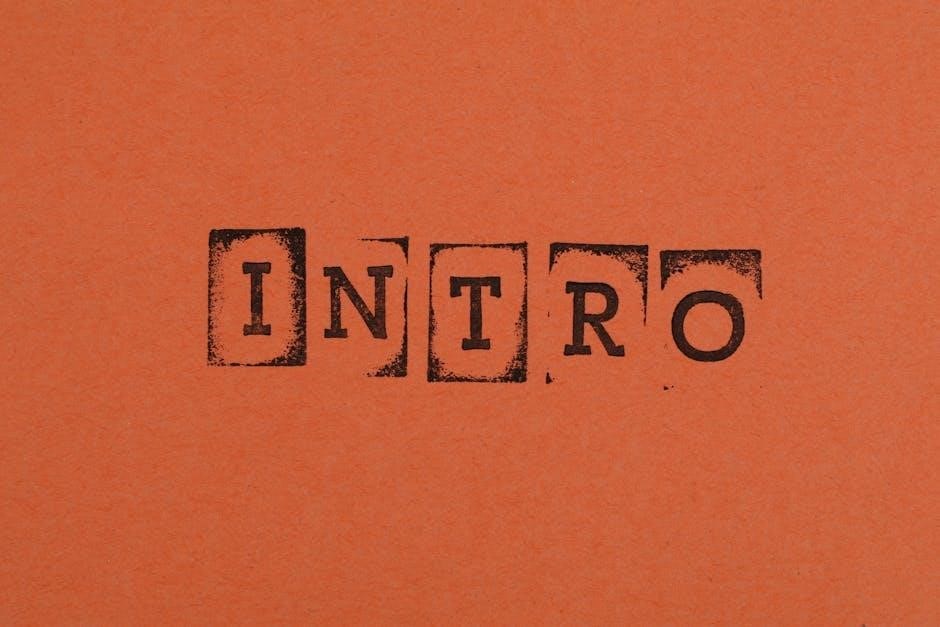
Best Practices for Color PDF Printing
Always preview your PDF before printing to ensure color accuracy. Use professional tools like Adobe Acrobat for consistent output and adjust settings to match your printer’s capabilities.
Checking Print Preview for Color Accuracy
Before printing, always review the print preview to ensure colors appear accurately. This step helps catch formatting issues and color discrepancies early. Use tools like Adobe Acrobat to enable color management settings, ensuring the preview reflects the final output. Check that color profiles are correctly selected to maintain consistency. Verify that the PDF isn’t set to grayscale, as this can cause black and white output. Adjust printer settings to match your document’s color model, whether RGB or CMYK. High-quality printers with precise color control enhance accuracy. Previewing saves time and materials by identifying issues before printing, ensuring professional results every time.
Using Professional Tools for Consistent Output
Professional tools like Adobe Acrobat, MiniTool PDF Editor, and SwifDoo PDF ensure consistent color output when printing PDFs. These tools offer advanced features such as color management, print previews, and customizable settings to maintain accuracy. Adobe Acrobat’s color handling options allow precise control over profiles, while MiniTool and SwifDoo provide intuitive interfaces for adjusting print settings. Using these tools helps avoid color discrepancies and ensures vibrant results. They also support multiple color models, making them ideal for both RGB and CMYK workflows. By leveraging professional software, you can achieve consistent and professional-quality color printing every time, regardless of the document’s complexity or design.
